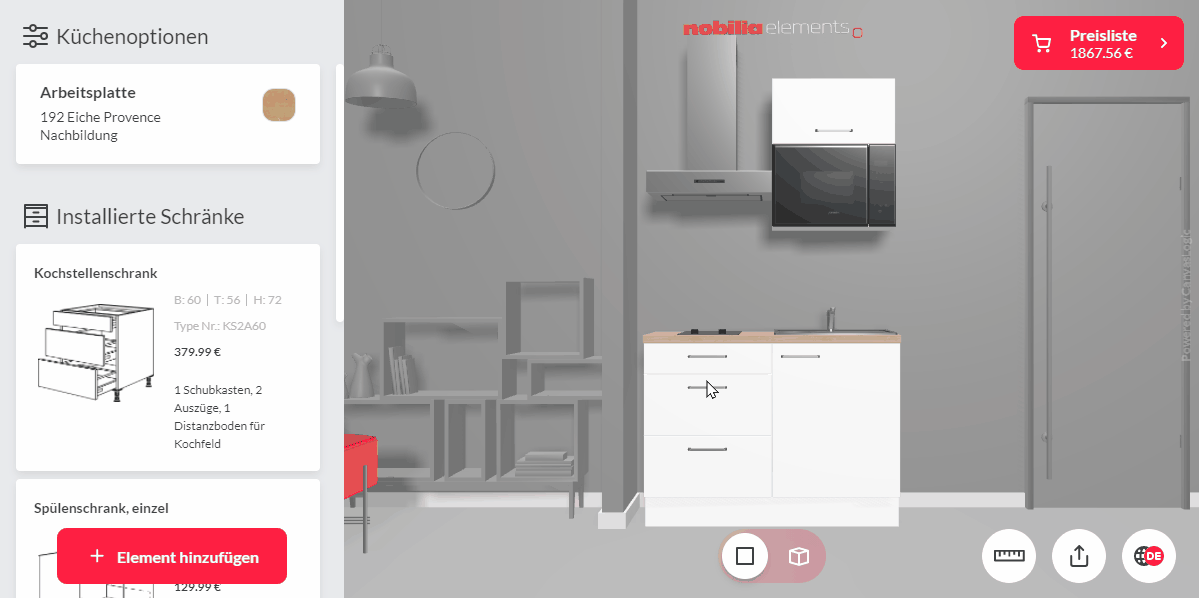Your cart is empty
BRIEF INTRODUCTION TO THE NOBILIA ELEMENTS KITCHEN PLANNER FROM TOP-SEHLF - plan a nobilia kitchen quickly and easily
Planning a kitchen has never been easier than with our kitchen planner. Our TOP-SHELF team has together with CanvasLogic Invested a lot of time and energy in the conception, design and implementation of the TOP-SHELF nobilia elements kitchen planner to enable you to plan your kitchen easily, intuitively and quickly. Best of all, the kitchen configurator not only works on your desktop computer, but can also be used just as conveniently on your smartphone or tablet.
To make it easier for you to get started with the online kitchen configuration, we have prepared a little help for you. On this page you will find a detailed summary of the configurator functions to design your nobilia kitchen according to your wishes safely and precisely.
Since we know you're in a hurry, let's start with a short video.
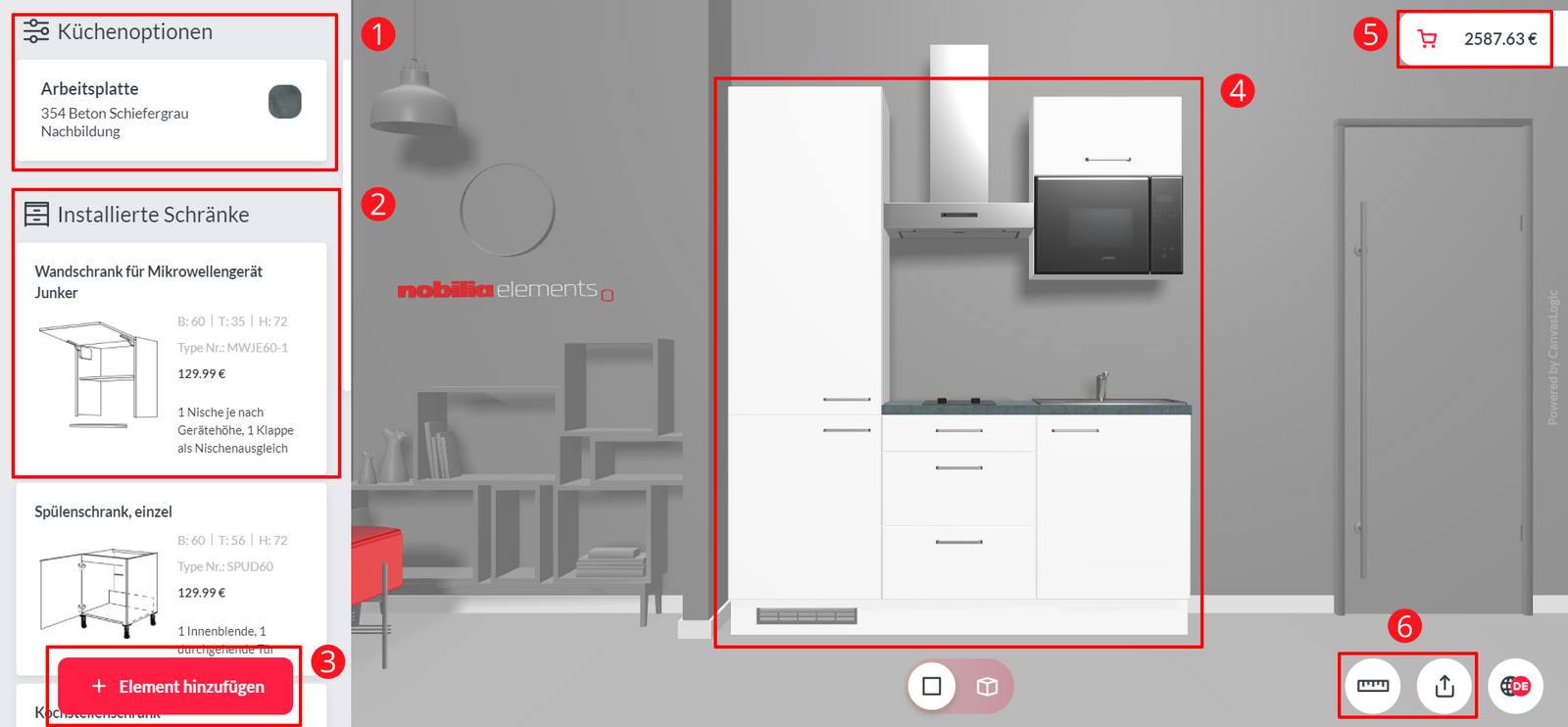
NOBILIA KITCHEN PLANNER FUNCTIONAL OVERVIEW
1.On the left side you will find various options for planning and designing your kitchen individually. In the "Kitchen options" area you can specify general configuration settings for your kitchen and, for example, choose the decor of your worktop or niche.
2. In the "Installed cabinets" area, all cabinets that are included in your configured kitchen are displayed with all details, such as price or dimensions.
3. Under "Add item" you can view all items and add the cabinets, electrical appliances, etc. you want to your kitchen.
4. If you add or delete an item, you can see the changes directly in the configurator.
5. The total of your kitchen configuration is displayed at the top right and is updated directly after adding or deleting a cabinet.
6. There are two options at the bottom right. By clicking on the measuring tape you can check the dimensions of your kitchen. If you click on the middle button, you will receive a link to share so that others can see your kitchen or you can access your kitchen configuration again at a later date.
1 - ADD AND DELETE KITCHEN CABINETS & ACCESSORIES
Open the nobilia kitchen planner
By clicking on "add item" you can see all the cabinet categories and kitchen accessories you need for a kitchen configuration. For example, if you want to add base cabinets, just click base cabinets and you will be shown all available base cabinets in different widths and designs. In your kitchen plan, “+” signs appear between cabinets. The “+” indicates where cabinets can be added.
You can easily select and delete the kitchen cabinets and accessories you do not need using the list of installed cabinets. You can also click directly on the cabinet and remove an electrical device or an accessory, for example.
2 - CHANGING THE WIDTH & DESIGN OF KITCHEN CABINETS
Configure the mini kitchen in the online kitchen planner
Some kitchen cabinets have the option "Opening side" and "Width". With these cupboards you can change the cupboard width and the door stop of the kitchen cupboard.
If you want to change the design or decor of your worktop or alcove cladding, you can easily do this under "Kitchen Options".
3 - CONFIGURE KITCHEN CABINETS WITH TOP PANELS, FILLING RAILS & PLACEHOLDERS
In order for your kitchen to have a seamless and uniform appearance, between the cabinets and adjacent walls Passport queue deployed. Under "Add elements" you will find the item group "Filling strips" that you can add to your kitchen configuration.
If your kitchen unit is not installed in a niche but is visible from the side, you should consider a side panel for the wall units and base units. With the planning of an end panel, your kitchen gets a nice finish.
If you want to provide free space or empty spaces in your kitchen configuration for subsequent installations, you can easily do this with the "Placeholder" element. The animation shows how a 60cm wide placeholder and a design stringer are configured.
4 - MODIFICATION AND ADJUSTMENT OF BUILT-IN DEVICES AND ACCESSORIES
If you want to add or change
kitchen accessories or an electrical appliance to your kitchen configuration, you must first click on the kitchen cabinet in which an accessory item is to be placed or changed. You can then use the "Options" to change the built-in devices and accessories or remove them completely.
5 – CONFIGURE CORNER KITCHEN / CORNER KITCHEN
With the TOP-SHELF kitchen planner, configuring a corner kitchen with wall cabinets and base cabinets that go over the corner is really child's play.
When configuring your corner kitchen, start by planning the base cabinets. You can then place the wall cabinets in your corner kitchen. Our kitchen planner supports you intelligently with every step.